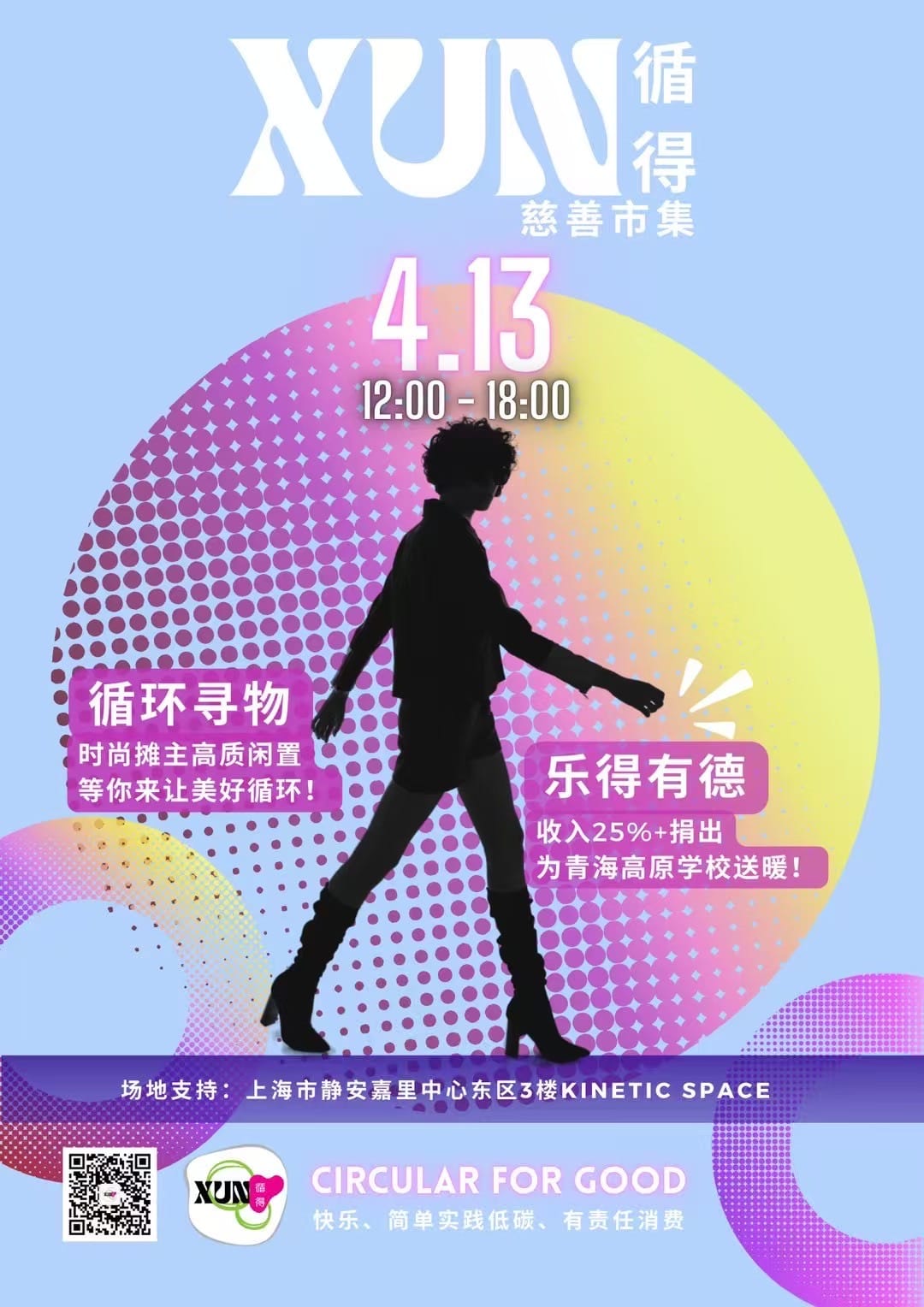welcome to bless the mess
As a wife, mom and organizer, my goal is to empower homeowners to find balance in their homes and minds through organization.
Join the 14 Day get Organized Challenge
This 14-day challenge is designed to help you make small changes each day and get into the habit of organizing.
Join Now
We have seen such an increase in technology usage these last couple of years, which is true for adults and children.
And whether they were ready for it or not, most families have had to deal with their children being online more than ever. From online schooling to simply trying to stay entertained, the internet has become a part of everyday life for many people.
For parents, the task of keeping up with their child’s digital life can be overwhelming but if you want your child to use technology safely and responsibly, you’ll need a plan.
In this post, I share some tips to help you manage your child’s digital life with ease.

Organize passwords and usernames
With so many usernames and passwords to keep track of, I’m sure even you have forgotten some.
To avoid your child wasting time and getting frustrated, you should start by organizing their usernames and passwords. Keep track of everything from school portal log-ins to apple ids in one excel document or google sheet. Encourage them to add to it as they create more accounts.
Once this is done, print out this list and put it somewhere easily accessible for them so they can refer back to it when needed.


Set boundaries around screentime
Setting boundaries around the use of technology is important for your kids.
For my son, who is only 8, I allow screen time at home during the weekends and never before bedtime.
This works great for him because he can stay focused on school and his routine during the week and gets to enjoy the games on his tablet on the weekend. To decompress at night, I encourage him to read his books.


Here’s how you can manage all this automatically from your phone using Screen Time
- First turn on family sharing
- Make sure that you’re on your child’s device.
- Go to Settings and tap Screen Time.
- Tap Turn on Screen Time.
- Tap This is My Child’s [device].
- Set up Downtime, App and Communication limits, and Content & Privacy with the limitations that you want for your child.
- Enter your Apple ID and password. This can be used to reset your Screen Time passcode if you forget it.
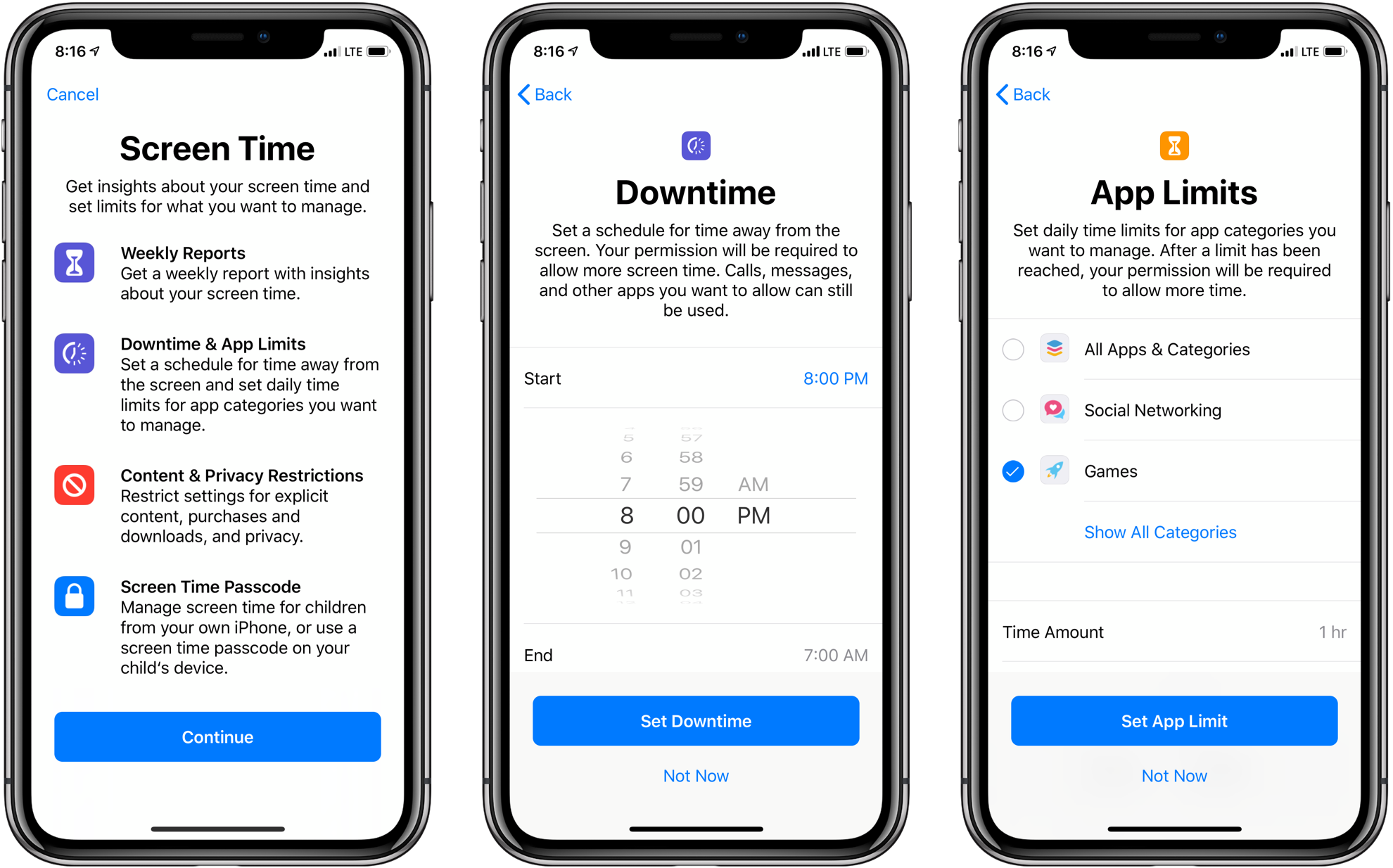
Downtime
When you schedule downtime in Settings, only phone calls and apps that you choose to allow are available.
App Limits
This lets you set daily limits for app categories. This is especially useful if your child uses their tablets at school because you can set it to see productivity apps during school hours, but no games.
Communication Limits
This lets you control who your children can communicate with throughout the day and during downtime.
Content & Privacy Restrictions
For pre-teens and younger children, it is especially important to set up parental controls on the devices they use. This lets you decide the type of content that appears on your child’s device. I recommend you block inappropriate content, purchases, and downloads.
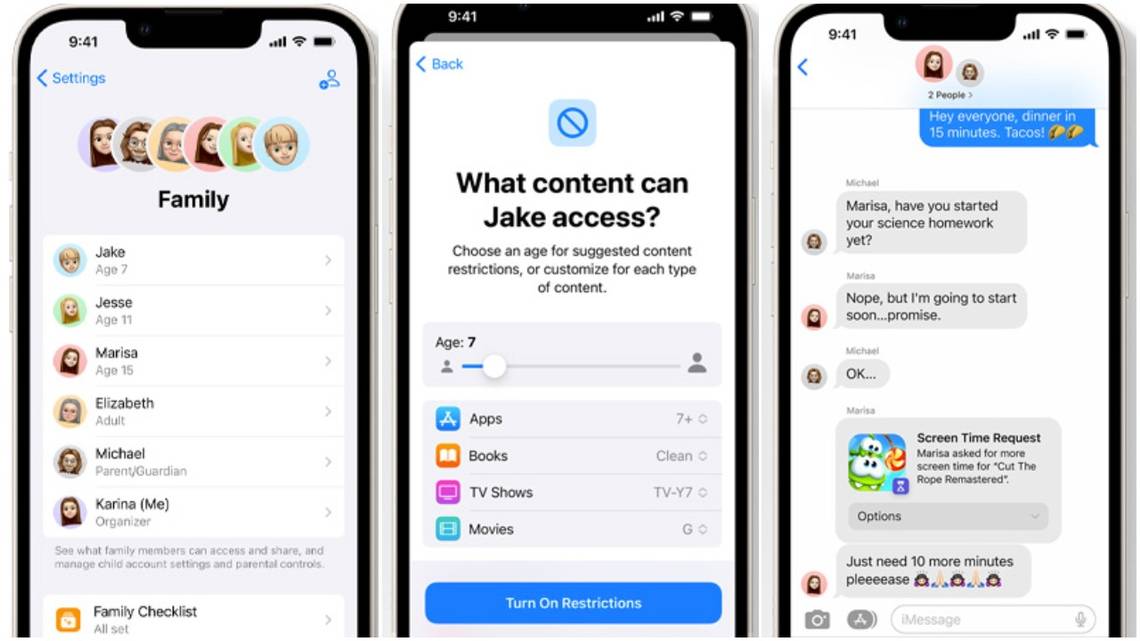
Finally, use an online calendar
If your children are not old enough to sync their own calendar, set it up for them and then encourage them to add everything they need to their schedule.
I put all my son’s classes and activities in his online calendar and I share this with both myself and my husband.
This is the easiest way for me to keep track of everywhere he needs to be while also encouraging him to be more independent by keeping track of his own timetable.
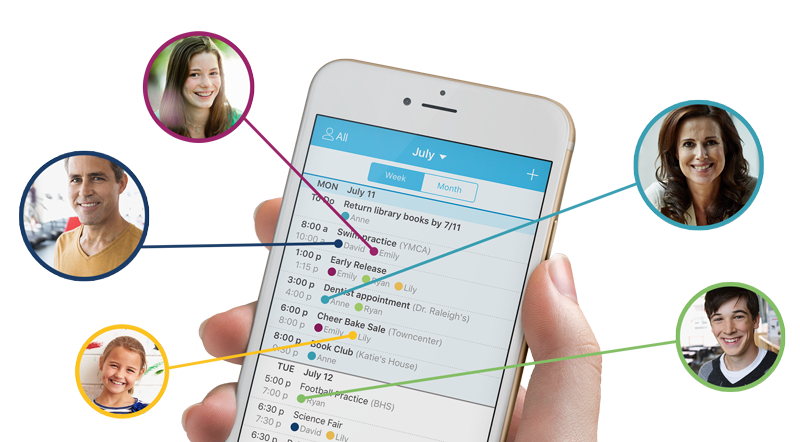
READ MORE: Useful Apps I Use to Clean, Declutter and Organize the Home
Managing your child’s digital life can seem overwhelming, but it doesn’t have to be. Take the time to organize your child’s accounts and passwords, set limits on their usage, and keep them informed about what’s happening.
You’ll soon find that living in a digital age is much easier when you know how to manage everything accordingly!
Before You Go…
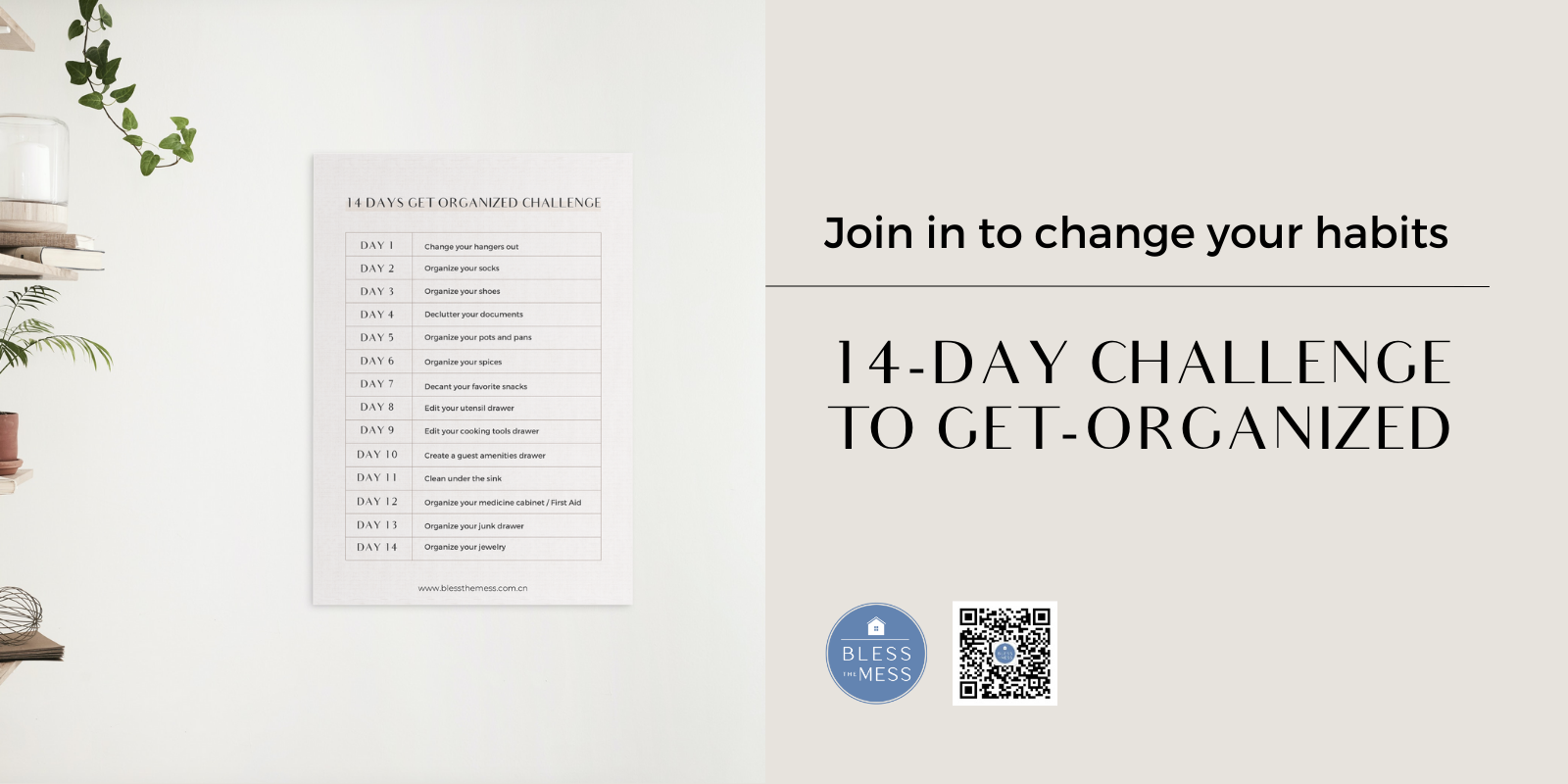
MAKE SURE TO FOLLOW US FOR MORE GOOD IDEAS
Instagram | Facebook | Little Red Book | Wechat
You can also contact me or subscribe to my newsletter here.
PIN IT FOR LATER ↓
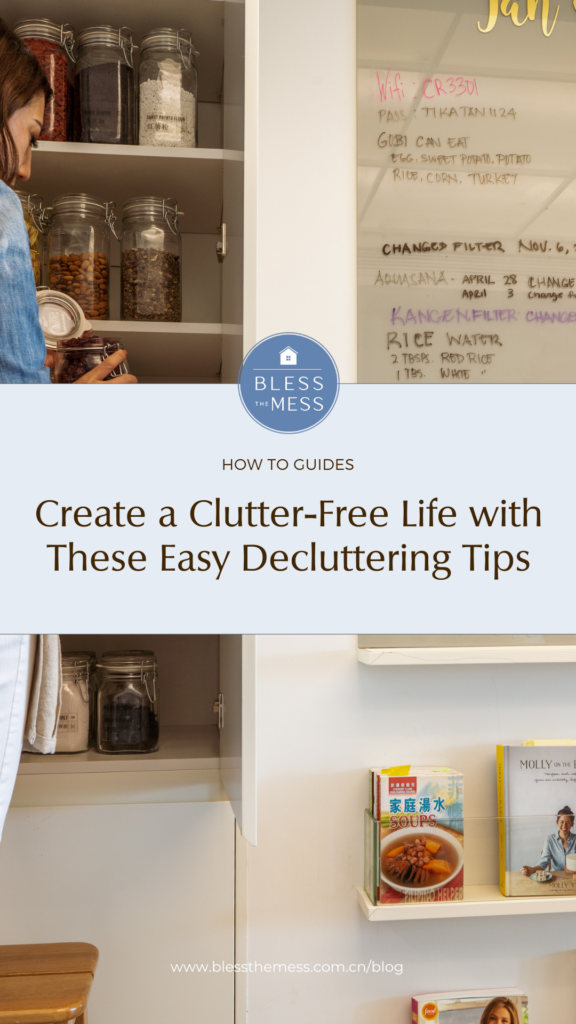
MAKE SURE TO FOLLOW US FOR MORE GOOD IDEAS
Instagram | Facebook | Little Red Book | Wechat
You can also contact me or subscribe to my newsletter here.
PIN IT FOR LATER ↓
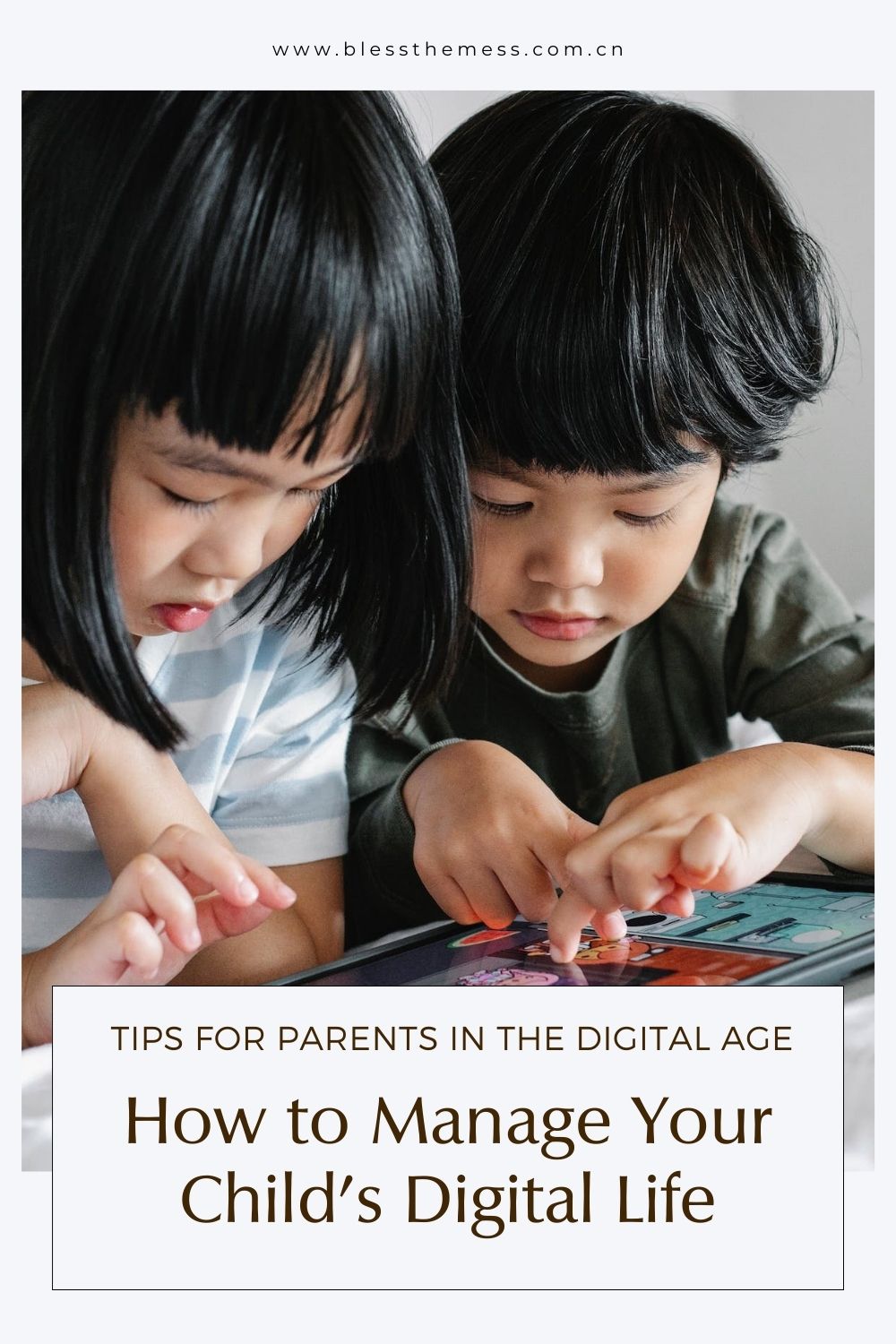
Leave a Reply Cancel reply
Bring Tidy Home
with Our Newsletter.
Receive our free resources and stay up to date with the latest blogs, organization challenges, events, and more!
Thank you!
You're subscribed to our newsletter. We'll notify you when we release new freebies and when new blogs get published.
You may Also Enjoy...
browse the latest posts
Explore
Blog
© 2022. BLESS THE MESS, ALL RIGHTS RESERVED
| TERMS | PRIVACY | MADE WITH ♡ BY zehn
find me on instagram @bless_the_mess_
find me on instagram
Get Organized Challenge
Commit to Organize Your Life in 14 Days
Lorem ipsum dolor sit amet, consectetur adipiscing elit. Suspendisse eu lacinia metus. Quisque lacinia mi vitae nunc sollicitudin, a dignissim sem imperdiet.
Join Now
添加我的微信号
微信ID:blessthemess-sh